

In today’s column, we’ll be reviewing Honestech’s VHS to DVD 4.0 Deluxe Package.
 Jai’s Take:
Jai’s Take:
“I recently had an opportunity to try out Honestech’s VHStoDVD 4.0 deluxe package. This was great timing as my Grandmother recently asked me to transfer one of her old VHS home tapes onto a DVD. I’ve done this many times in the past using several different methods and it’s always been a complicated endeavor. Here’s my take on this system…
When run in beginner mode, this is the easiest method that I’ve ever dealt with to capture raw video and burn it to DVD. I followed the directions, installed the software using the included CD, and the hardware worked perfectly on the first try. The USB capture device is as simple as I can imagine one being. It connects to your computer with a standard Mini-B USB cable (the small type that most cameras and phones use) so you won’t have to worry about keeping track of “that one special cable”. It also receives its power via USB so there are no batteries or power adapters to fuss with. There are four other input ports on the unit: s-video, composite video, RCA left audio, and RCA right audio.
It would have been convenient for them to have added a coaxial cable input, since that’s what I use with my VCR, but my VCR also has composite outputs (as pretty much all do). Here is where I ran into my first minor snag. My VCR only has a single RCA audio output but the VHStoDVD unit has 2 inputs, so I had to make a quick run to Radio Shack to pick up an RCA splitter. Without this, all the audio would have been directed to either the left or right. With my mono to stereo RCA splitter in hand I got back to work…
First, I tried beginner mode and this is where this unit really shined. It steps you through everything that needs to be done: Pop a blank DVD in the burner, select your inputs, select the recording time, and hit record. When you come back in a few hours, you have a finished DVD waiting for you. This DVD has no menus or chapters, just a faithful recreation of what you had on tape. Also keep in mind that some of these tapes, especially home-made ones, will hold several hours of video. You’re going to have to cue the tape up before continuing on DVD #2, so make sure you keep tabs on your tape counter. One my second run-through I simply waited for a good cutoff point as the two-hour mark came up and pressed the stop button on both the capture, and the VCR. During the recording process I was a little nervous when I saw that the audio and video were slowly drifting out of sync during the preview. I was relieved to see that the final product had no such problem.
Then I tried advanced mode. This worked great for extracting the raw video onto the hard drive. I also had some success in creating titles, menus, and chapters but it really was a tough slog getting familiar with a new layout. I couldn’t quite get things to work exactly the way I was intending. The fact that I already know how to do this on other programs limited my patience in learning something new. I couldn’t find a timescale to tell me how long each clip was in order to make editing decisions and I never did figure out what the preview strip on the right side of the screen was trying to tell me. The process of trial and error is made harder by the fact that you need to wait a while to see how the final product comes out. An easy to access preview function would help with this.
One big plus that I should note is that their software does recognize video streams from other capture devices. Earlier I mentioned that a cable coaxial input would be nice. Well, I tried their software on a laptop with a coaxial input and it recognized it without a problem. It also recognized the built-in webcam. Conversely, other video capture software will work with their USB device. The fact that everything works within a standardized and inter-compatible way guarantees that this will be my new video capture device of choice.”
 Beeb’s Take:
Beeb’s Take:
I have a box in the attic full of VHS tapes of old family movies. I’ve been wanting to convert them onto DVD so that I can have a backup copy, and also so that I can easily share them with other relatives. So when I had a chance to test out VHS to DVD 4.0 Deluxe Package, I thought this would be a great way to do so.
I tested out the “Beginner Basic” option on this software, and it was a piece of cake. The tutorial walks you through every step – all you do is hook up the Vidbox to your DVD player, stick in a DVD, and pop in your tape. The tape plays directly on the screen, so you can queue it up to the exact spot you want to start recording from. It then processes the data and burns your DVD. Doesn’t get much easier than that! Obviously, your options are a little more limited on the basic mode (the DVD autoplays from the beginning as opposed to having a menu, etc.), and I also used the program after Jai had bought the RCA splitter, which made it much easier for me to use.
When I start transferring all my family movies over on to DVD, I’ll delve in deeper and play with some of the advanced options. But like most people, I’m short on time – so being able to simply pop in a disc, stick in my VHS tape, and get the job done instantly is the kind of simplicity and ease that makes life a whole lot easier.
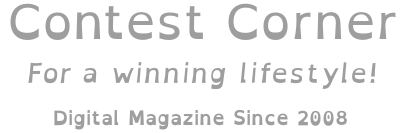
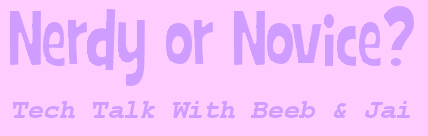
I received this to review and we love it!
Down loaded latest software patch ( which was for win 7 ) and latest driver for win 10 and it ran great on win 10. Very happy !! I usually don’t take the time to write a review but honestech VHS to DVD 4.0 worked great for me.
That’s awesome to hear, John!